Development
How to Use Webflow Forms and MailChimp for Optimization
Introduction
You might be familiar with creating forms on your website, but did you know that you can integrate Webflow and Mailchimp to create your sign-up form and segment contacts through your email marketing campaigns?
MailChimp is one of the most popular email marketing services on the market. It allows you to send newsletters, mass-email pitches, event registrations, and more with ease. In this blog, I’m going to show you how to set up a simple MailChimp form on your Webflow site, so that visitors can subscribe to your mailing list.
You can export Webflow form data to Mailchimp using the integration steps below. This is useful for capturing email signups and segmenting them for marketing email campaigns.
Let’s start with the integration. There are two main things you need to know about this integration:
Grab the action URL from MailChimp.
Configure your form to send the emails to your MailChimp list.
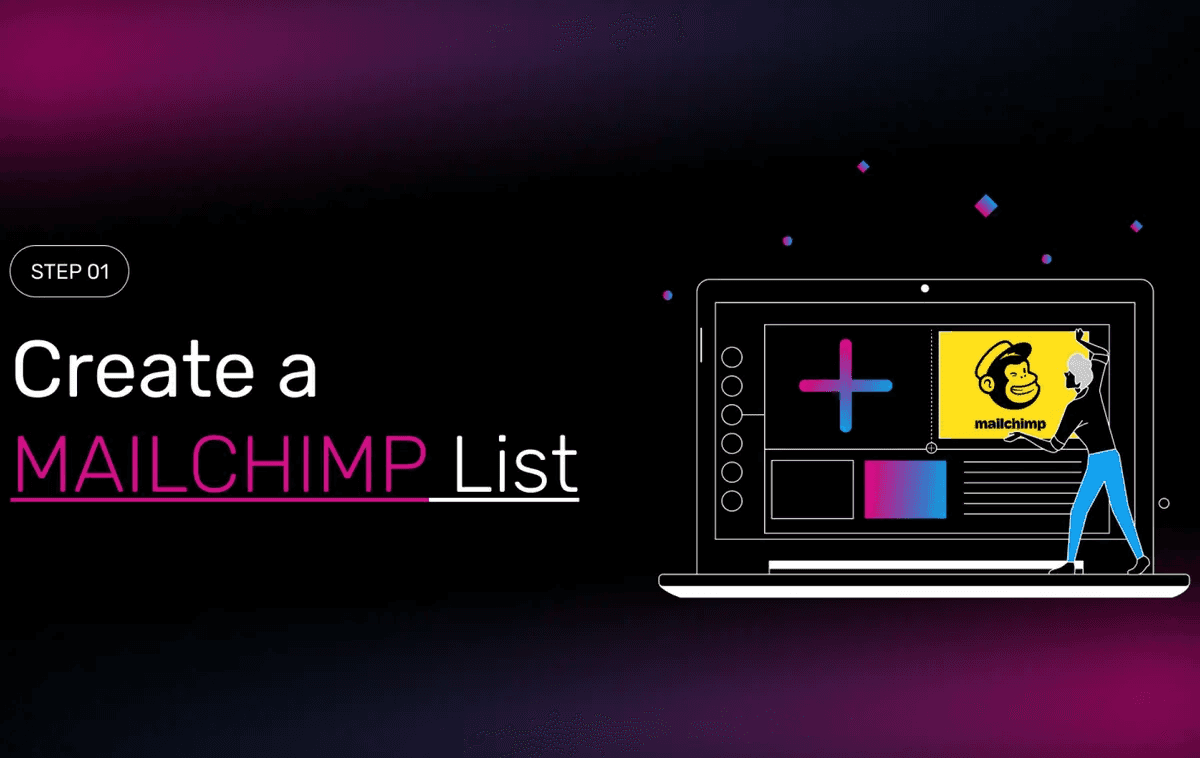
Step 1. Create a MailChimp List
Open your Mailchimp dashboard
Go to the Lists tab
If you haven't already, Click Create List
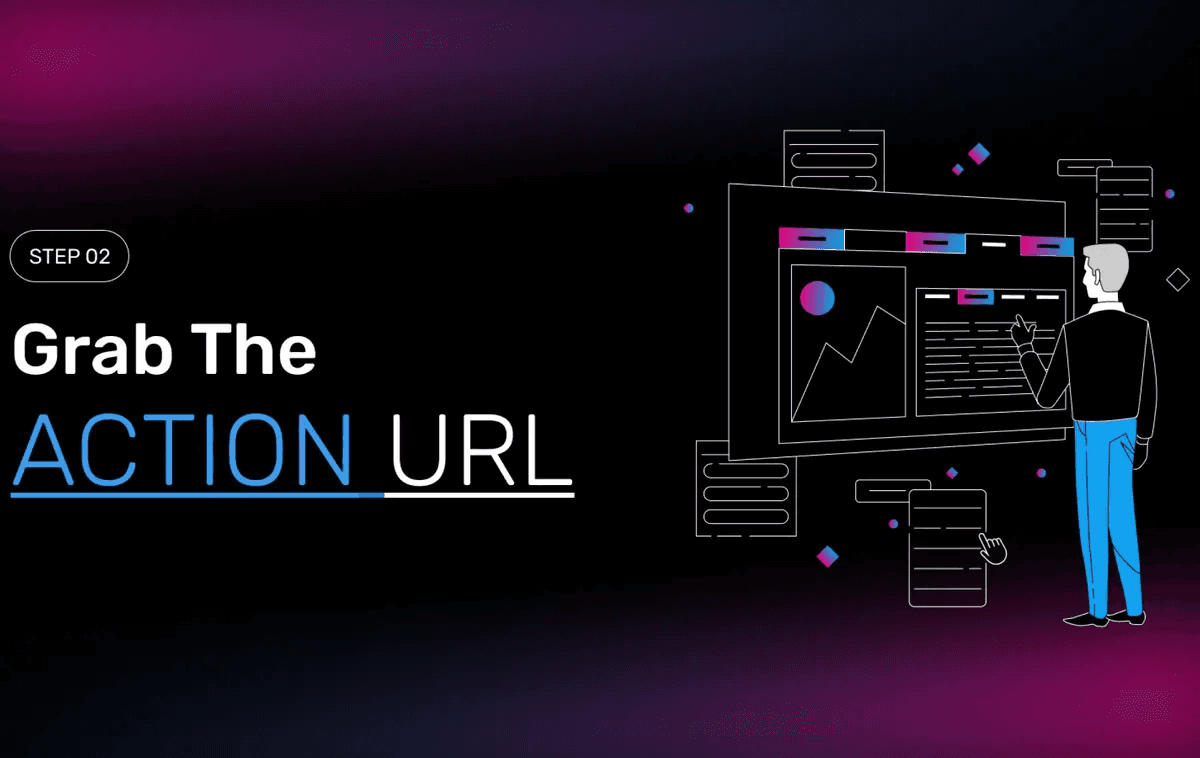
Step 2. Grab the action URL
Now that you have created a list open your MailChimp dashboard, access your Lists.
Go to the list you want to connect to your form. Get everything set up and move onto step 3.
Alright, now we're ready to embed the full form on our website. Go to the Signup Forms tab and copy the Embedded Form Code, Paste the code in any text editor.
Go to the Classic tab, Copy the form action URL.
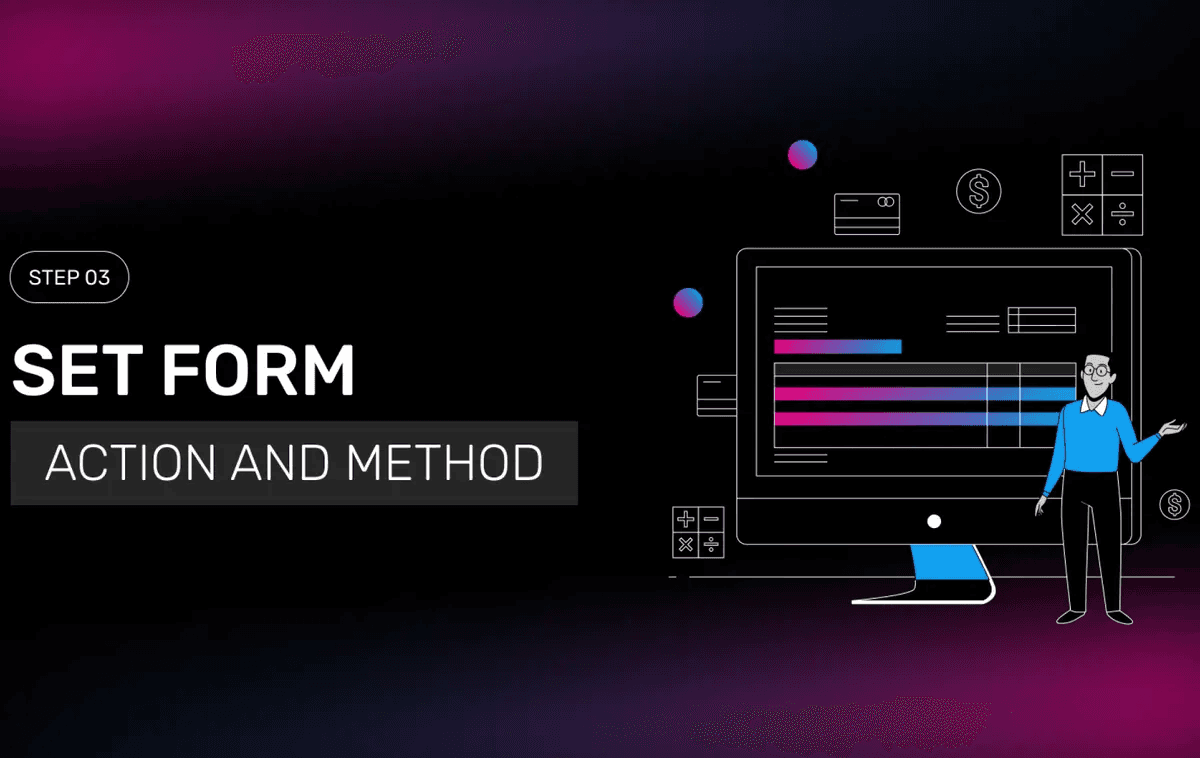
Step 3. Set Form Action and Method
Return to your project, open your site in the Webflow Designer
Select the form on the canvas
Go to the Settings tab Scroll down to the Form Settings module
Now Paste the Form Action URL in the Action field
You are good to go now Publish your site.


